Set up threads
Many LLM applications have a chatbot-like interface in which the user and the LLM application engage in a multi-turn conversation. In order to track these conversations, you can use the Threads feature in LangSmith.
Group traces into threads
A Thread is a sequence of traces representing a single conversation. Each response is represented as its own trace, but these traces are linked together by being part of the same thread.
To associate traces together, you need to pass in a special metadata key where the value is the unique identifier for that thread.
The key value is the unique identifier for that conversation. The key name should be one of:
session_idthread_idconversation_id.
The value can be any string you want, but we recommend using UUIDs, such as f47ac10b-58cc-4372-a567-0e02b2c3d479.
Code example
You can add metadata to your traces in LangSmith in a variety of ways, this code will show how to do so dynamically, but read the previously linked guide to learn about all the ways you can add thread identifier metadata to your traces.
- Python
- TypeScript
import openai
from langsmith import traceable
from langsmith import Client
import langsmith as ls
from langsmith.wrappers import wrap_openai
client = wrap_openai(openai.Client())
langsmith_client = Client()
# Config used for this example
langsmith_project = "foobar"
trace_id = "bar"
langsmith_extra={"project_name": langsmith_project, "metadata":{"session_id":trace_id}}
def get_thread_history(thread_id: str, project_name: str):
# Filter runs by the specific thread and project
filter_string = f'and(in(metadata_key, ["session_id","conversation_id","thread_id"]), eq(metadata_value, "{thread_id}"))'
# Only grab the LLM runs
runs = [r for r in langsmith_client.list_runs(project_name=project_name, filter=filter_string, run_type="llm")]
# Sort by start time to get the most recent interaction
runs = sorted(runs, key=lambda run: run.start_time, reverse=True)
# The current state of the conversation
return runs[0].inputs['messages'] + [runs[0].outputs['choices'][0]['message']]
@traceable(name="Chat Bot")
def chat_pipeline(question: str, get_chat_history: bool = False):
# Whether to continue an existing thread or start a new one
if get_chat_history:
run_tree = ls.get_current_run_tree()
messages = get_thread_history(run_tree.extra["metadata"]["session_id"],run_tree.session_name) + [{"role": "user", "content": question}]
else:
messages = [{"role": "user", "content": question}]
# Invoke the model
chat_completion = client.chat.completions.create(
model="gpt-4o-mini", messages=messages
)
return chat_completion.choices[0].message.content
# Start the conversation
chat_pipeline("Hi, my name is Bob", langsmith_extra=langsmith_extra)
# Continue the conversation (WAIT A FEW SECONDS BEFORE RUNNING THIS SO THE FRIST TRACE CAN BE INGESTED)
chat_pipeline("What is my name?", get_chat_history=True, langsmith_extra=langsmith_extra)
# Keep the conversation going (WAIT A FEW SECONDS BEFORE RUNNING THIS SO THE PREVIOUS TRACE CAN BE INGESTED)
chat_pipeline("What was the first message I sent you", get_chat_history=True, langsmith_extra=langsmith_extra)
import OpenAI from "openai";
import { traceable, getCurrentRunTree } from "langsmith/traceable";
import { Client } from "langsmith";
import { wrapOpenAI } from "langsmith/wrappers";
// Config used for this example
const langsmithProject = "project-with-threads";
const threadId = "thread-id-1";
const client = wrapOpenAI(new OpenAI(), {
project_name: langsmithProject,
metadata: { session_id: threadId }
});
const langsmithClient = new Client();
async function getThreadHistory(threadId: string, projectName: string) {
// Filter runs by the specific thread and project
const filterString = `and(in(metadata_key, ["session_id","conversation_id","thread_id"]), eq(metadata_value, "${threadId}"))`;
// Only grab the LLM runs
const runs = langsmithClient.listRuns({
projectName: projectName,
filter: filterString,
runType: "llm"
});
// Sort by start time to get the most recent interaction
const runsArray = [];
for await (const run of runs) {
runsArray.push(run);
}
const sortedRuns = runsArray.sort((a, b) =>
new Date(b.start_time).getTime() - new Date(a.start_time).getTime()
);
// The current state of the conversation
return [
...sortedRuns[0].inputs.messages,
sortedRuns[0].outputs.choices[0].message
];
}
const chatPipeline = traceable(
async (
question: string,
options: {
getChatHistory?: boolean;
} = {}
) => {
const {
getChatHistory = false,
} = options;
let messages = [];
// Whether to continue an existing thread or start a new one
if (getChatHistory) {
const runTree = await getCurrentRunTree();
const historicalMessages = await getThreadHistory(
runTree.extra.metadata.session_id,
runTree.project_name
);
messages = [
...historicalMessages,
{ role:"user", content: question }
];
} else {
messages = [{ role:"user", content: question }];
}
// Invoke the model
const chatCompletion = await client.chat.completions.create({
model: "gpt-4o-mini",
messages: messages
});
return chatCompletion.choices[0].message.content;
},
{
name: "Chat Bot",
project_name: langsmithProject,
metadata: { session_id: threadId }
}
);
// Start the conversation
await chatPipeline("Hi, my name is Bob");
// Continue the conversation (WAIT A FEW SECONDS BEFORE RUNNING THIS SO THE FRIST TRACE CAN BE INGESTED)
await chatPipeline("What is my name?", { getChatHistory: true });
// Keep the conversation going (WAIT A FEW SECONDS BEFORE RUNNING THIS SO THE PREVIOUS TRACE CAN BE INGESTED)
await chatPipeline("What was the first message I sent you", { getChatHistory: true });
View threads
You can view threads by clicking on the Threads tab in any project details page. You will then see a list of all threads, sorted by the most recent activity.
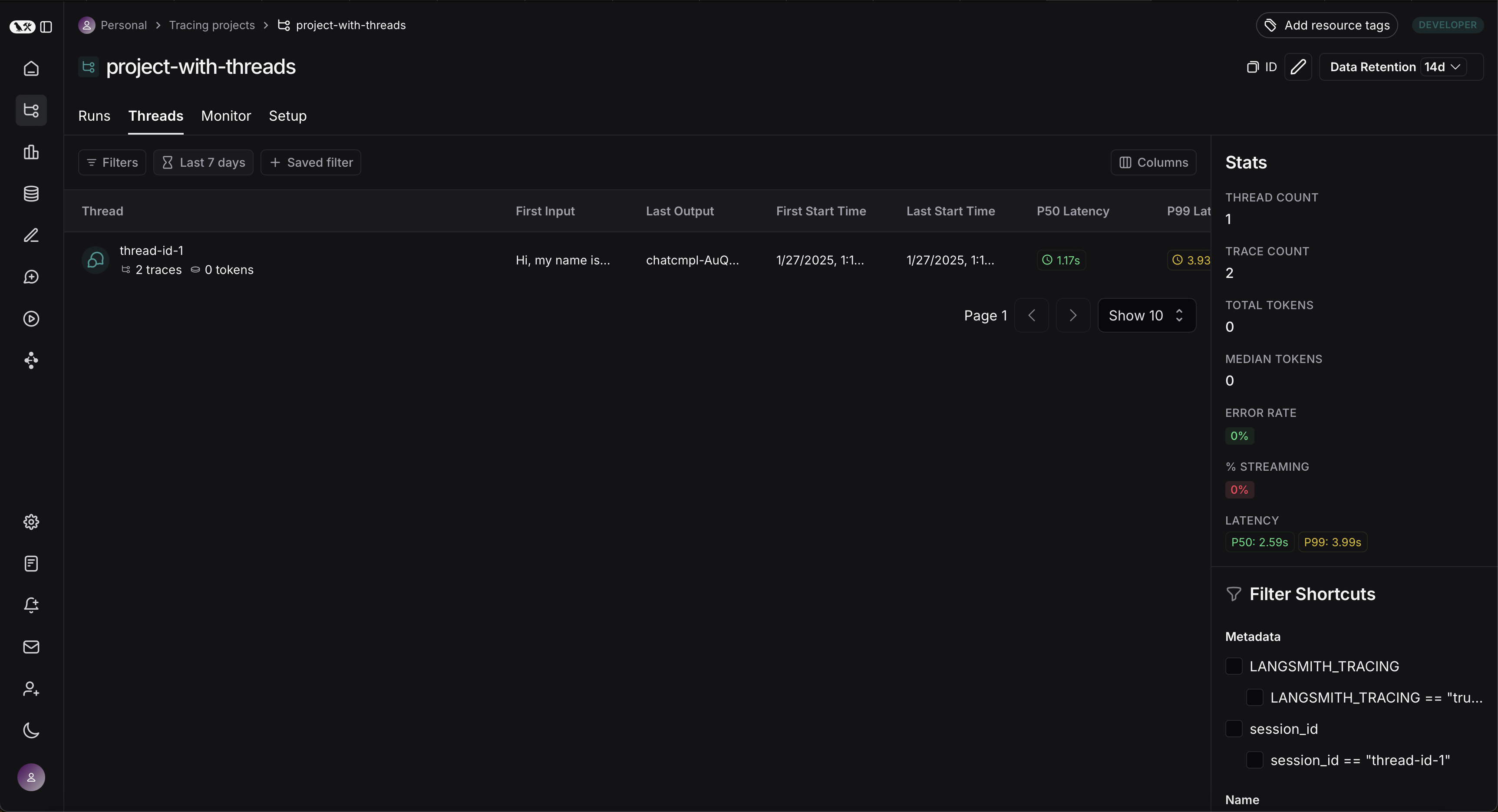
You can then click into a particular thread. This will open the history for a particular thread. If your threads are formatted as chat messages, you will a chatbot-like UI where you can see a history of inputs and outputs.
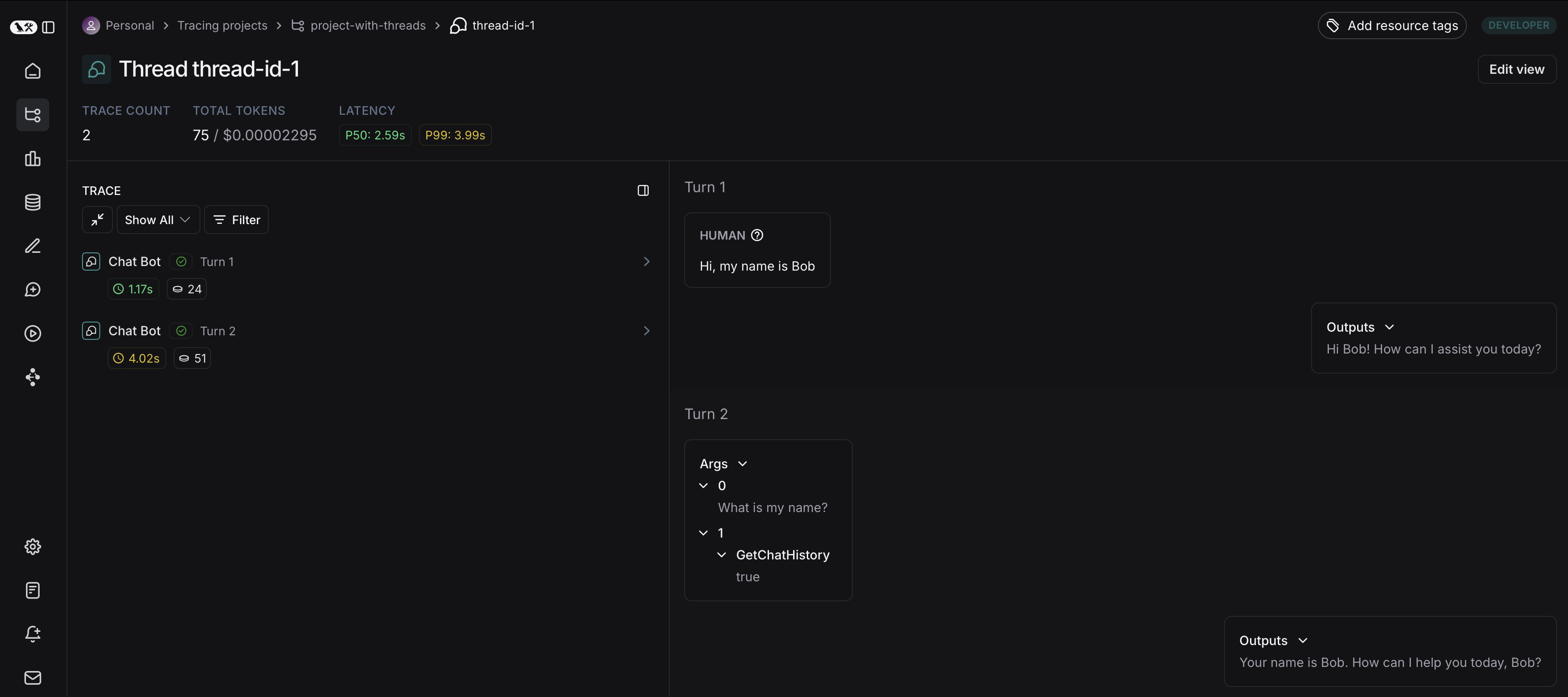
You can open up the trace or annotate the trace in a side panel by clicking on Annotate and Open trace, respectively.